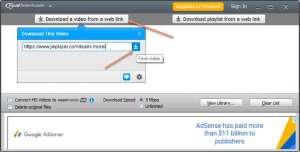If you haven’t heard about JW Player, then get through this article. You’ll know what it is all about, and you’ll be amazed at how it works. So what’s JW Player? To explain it, it is a video player software that commenced in 2005 and is responsible for embedding videos on web pages. Many websites used JW Player; examples of it are video-hosting companies and news websites.
JW Player Is a closed-source software that was initially worked out as an open-source plan way back fifteen years ago. This software has a free developer version, but everything shows up with a watermark. Having this version gives you full access to API and SDK; moreover, you also have 75 GB for streaming as well as 25 GB for hosting.
The beginner version will cost you $10 every month; this version allows you to access HTML5 video player, password-encrypted video gallery, and sharing. You’ll also obtain 500Gb for streaming and 150 GB for hosting. The enterprise version doesn’t have a fixed rate; you’ll need to keep in touch with JW Player to have an arrangement about your desired price. The good thing about it is that you can have a personalized version to meet your needs.
The things stated above are all good; however, there are appealing videos we badly want to download. Downloading JW Player videos is not as easy as swallowing our saliva due to copyright limitations and tight security. People might think it is impossible to download their videos, but if you’re persistent enough to know how to download jw player videos, you can consider following these three easy guides.
Downloading JW Player Videos Using View Page Info On Firefox
This technique is easy to do, so let’s get started. For the first step, open first the web page where the video is placed. Don’t ever forget to use Mozilla Firefox when streaming videos. Once you’re there, you can click the Right button of the page itself, bear in mind that you are required to click the page and not the video. From the drop-down menu, look and select the View Page Info; this will unfold a dialogue box.
Once the dialogue box appears, proceed to Media. Move downwards and find the video file on the list. To give you a tip, you can look for the Type to and locate the Video layout. After that, select the Video file and then hit the Save As on the dialogue box; wait for a moment until the video starts downloading. Once you’re done doing that procedure, go to the folder destination to access the video.
Downloading JW Player Videos Using Inspect Element On Google Chrome
If your computer doesn’t possess a Mozilla Firefox because you prefer having Google Chrome, don’t be troubled because you can still download videos using it. The process is the same as the first procedure, but it has minimal changes since we’re using different web browsers.
You can begin by opening the web page where the video is located. The same as I told you a while ago, hit the Right button on the page and not the video. From the drop-down menu, see and select the Inspect element or the word Inspect alone; a box will appear on the right corner of the page.
Once it appears, proceed to the Network and then hit the Media. Let the video you wish to download play for a few moments so that it comes out on the list. Find the Mp4 file the link of the video in the Media list; once you find it, just right-click the file link. Select the Open in new tab from the drop-down list; you will be brought to a new tab, and the video will start downloading.
Firefox Extension
If the two methods, for instance, didn’t work, you can use this third alternative. This guide uses Mozilla Firefox; downloading JW Player videos heavily depends on the extension. To get videos correctly, just follow the step-by-step guides.
The first thing that you must do is launch the Mozilla Firefox. Once you’re there, select the menu; you can find it on the top right of your browser. From the drop-down list, select the Options; doing it will open the settings window. Once it appears, scroll down and find the Extension and Themes, immediately choose that if you finally see it.
On the search box, just put the Flash Video Downloader and then press Enter. Find and select the Flash Video Downloader– Youtube HD Download [4K]. Click the Add to Firefox and then confirm the extension by hitting the Add button again. Select okay after confirming the successful extension to Firefox. Quit Firefox once you’re done.
For the last touch, Relaunch Mozilla Firefox, and then open the web page where the video is placed, select the Flash Video Downloader found on the right side of your browser. Select the Download; once you’re done selecting, choose a download destination folder and then select save.
Takeaway
There are good videos out there that we badly want to download; however, we have no idea how to do it. But thanks to some guides, we can now fulfill our plans. We only just need to follow the steps one by one to download JW Player videos correctly.