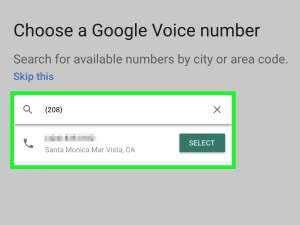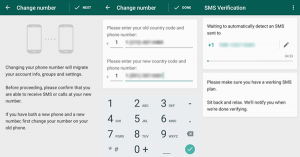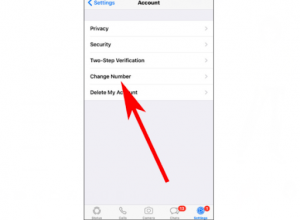There is growing concern over privacy issues with WhatsApp ever since its parent company Facebook announced that it would be sharing user details with third-party vendors starting February 2021. This revelation has caused grave effects in the user community, especially among those who are very particular about their privacy. There are other issues and instances when a user may wish that they could learn how to use WhatsApp without showing your phone number. Numerous users ask experts on how to hide your mobile number on WhatsApp group chats too.
To answer these queries, we have listed the ways by which you can hide numbers on WhatsApp.
Ways to hide your number on WhatsApp
Although WhatsApp doesn’t offer the option to make your phone number visible to only a select few, there are still ways that help to hide your phone number on WhatsApp. You will need to find an alternate number to replace your real number.
First, we’ll tell you how to get a new phone number using Google Voice and then check out the steps on how to hide your mobile number on WhatsApp group and how to use WhatsApp without showing your phone number. Don’t’ worry though. You don’t have to buy a new phone plan for this.
How to Get a New Number for free using Google Voice
Instead, you can use Google Voice to create a free phone number, here’s how:
STEPS to get a new Phone Number for WhatsApp using Google Voice
- Download the Google Voice app from the Play Store or App Store and install it.
- Once the installation is completed successfully, tap on the app icon to open it.
- When the app prompts, sign-in to the app using your Google account details.
- Tap on the “Search” bar and choose a location according to the city name or area code.
- Following the instructions to set the new phone number on Google Voice.
- Simply replace your original number on WhatsApp with the one provided by Google Voice.
When you are given the choice to forward your Google Voice number to your regular number, choose “no” so that WhatsApp users cannot see, or call on, your original phone number.
How to Change Phone Number on Android Phones for WhatsApp
Once you have the new Google Voice number, keep it handy and follow the below-given instructions on how to change a phone number on Android phones for WhatsApp:
(For New Accounts)
- Tap on the WhatsApp icon to open it.
- In case you are opening a new user account on it, then follow the on-screen instructions as normal.
- When the app prompts you to enter your phone number for SMS verification, enter the Google Voice number you have generated.
- Skip stepping 10 for verification.
(For Existing Accounts)
WhatsApp will not allow you to change your number unless and until the current phone number is verified. To do this, follow the simple steps given below:
- Tap the “Menu” icon (the 3 vertical dots at the top-right corner on your WhatsApp screen.
- Select the “Settings” option and then tap on your profile picture (if your number is already verified it will appear below your profile picture, if not, then follow the next steps)
- In the “Settings” section, tap on the “Account” option then select “Change number” once the Account section opens.
- Enter your original phone number in the upper box and then enter the Google Voice number in the box below.
- Tap on “Next” and then choose “Done”.
- Follow the on-screen instructions to verify the new Google Voice phone number.
These steps will successfully help to change your phone number on WhatsApp when using an Android phone or tablet.
How to Change Phone Number on iPhone or iPad for WhatsApp
If you wish to know how to use WhatsApp without showing your phone number with an iPhone or iPad, then follow the simple steps given below:
- Open WhatsApp on your iPhone or iPad and click on the “Setting” button (gear button) at the bottom right corner of the screen.
- Tap to select the “Account” option and then scroll down to tap on the “Change number” option.
- Click on “Next” to confirm that you want to change the phone number on WhatsApp.
- Enter your original phone number in the top box and then tap on the bottom box to enter the Google Voice number you generated.
- Tap on “Next” once you have entered both phone numbers.
- When prompted to share your phone number with others, skip this option to keep your original and new phone numbers private. Tap on “Done” and the phone number will be successfully hidden from everyone on your WhatsApp contact list.
Conclusion
Hopefully, these tips and tricks will be helpful to answer the commonly-asked question of how to hide your mobile number on the WhatsApp group.