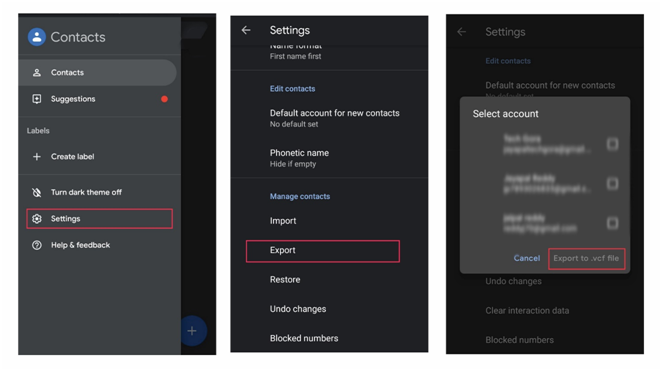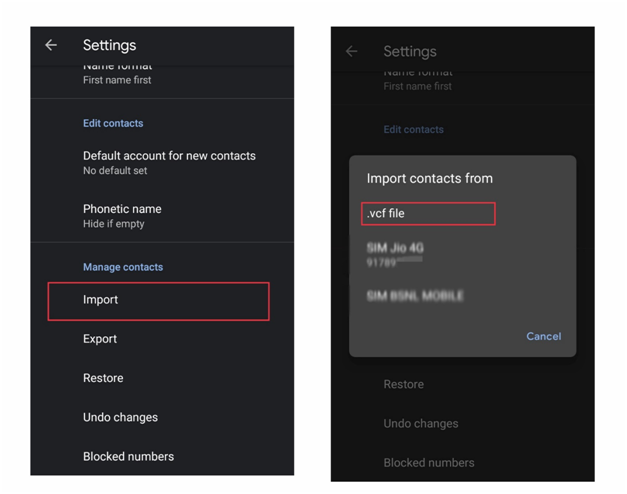No one keeps their smartphone constant…..As the year goes on, technology changes and at the same time we come forward to use it. After MWC 2019, people are very excited about moving to new smartphones. Of course, I am one of them. But, exchanging contacts and data is not as easy as smartphone buy. This is a major problem faced by many people. Although cloud backup services have managed to alleviate this problem to some extent, there are still those who have seen their contracts completely disappear when moving to a new smartphone.
In this guide, we explain how to do it step by step, as well as the best way to restore the backup in the new device when necessary.
Stop Losing Your Contacts: How To Backup Contacts
First of all, it is even more advisable to have a full backup, with all the smartphone data.
In Android, we have several ways to create a backup of contacts. The first one is only valid for all those who use the Google contacts application. It is highly recommended as it has many features like the automatic restoration of backups stored in the cloud, an organization of contacts through labels, dark theme and even access from the browser.
If you already to use this application, then here are the steps to create a backup of your contacts :
- Open the Google Contacts app on your mobile.
- Display the side menu and click on “Settings“.
- In the “Manage contacts” section, look for the option “Export“.
- Select the account where the contacts are stored, and click on “Export to .vcf file“
In this way, a file with the backup copy of all contacts will be generated, which can later be restored on any other Android device.
How to Backup Contacts To Google Drive
But if you don’t like to use Google Contacts app, then you can also create a cloud backup through your Google account. Normally, it has been done at the initial time. If you have not already done so, it is possible to carry out this process later by following these steps:
- Open the System Settings application on the device.
- Search and access the “Google” section.
- Go to the option “Backup“.
- Activate the “Backup in Google Drive” option.
With this option enabled, the device will create automatic backup copies of all stored data, including contacts in the calendar. Thus, every time a contact is added, it will not be necessary to manually add it to the backup, but this tool will do it automatically.
How To Restore Contacts
It’s time to change your phone, and you do not want to lose your contacts. Luckily, now you have a copy of your calendar safe, that you can restore on any device and in just a few seconds. Depending on the alternative you have followed when backing up the data, you will have to restore them in one way or another.
If you have chosen to generate a .vcf file, you must use the Contacts application on your mobile phone – it does not have to be Google’s. These are the steps to follow:
- Store the VCF file generated in the previous process in the internal memory of your new device.
- Open the Contacts app on your mobile.
- Display the side menu and click on “Settings“.
- In the “Manage contacts” section, look for the “Import” option.
- Select the VCF file, and mark all those contacts you want to restore.
And that’s it! After a few seconds, the restoration will be completed and all contacts will be available on the new device, including all personal information that was previously added.
On the other hand, if you have decided to create a backup in Google Drive in which your contacts are stored, the process to restore the agenda will be something different. While usually all data will be restored automatically when the Google account is associated with the device, you may have to do it manually. These are the steps to follow.
- Open the System Settings application on the device.
- Search and access the “Google” section.
- Within the category “Services“, click on “Restore contacts“
- Choose the account from which you want to restore contacts, as well as the device on which the backup was created.
When the process is finished, all the contacts will be restored in the calendar, and each time a new one is added, the backup will be updated automatically so that you never lose information again. No doubt, the best way to keep contact information safe is to keep using the same account of Google. Keep in mind that in case of using an iPhone, the process to pass contacts to Android is something different.