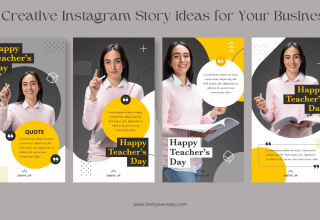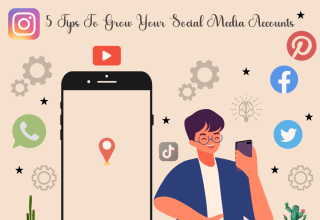Let’s be honest: coordinating a headshot session can feel like herding cats in a wind tunnel. Calendars never align, lighting hates us, and someone always blinks. That’s why an AI headshot generator isn’t just “cool tech” anymore—it’s practical, fast, and, when done right, stunning. If the brief is professional, on-brand, and done by lunch, FlexClip’s AI headshot generator deserves a spot on the shortlist.
What is an AI headshot generator, really?
Think of it as a smart studio in the browser. You upload a clear selfie, pick a style (corporate, creative, startup-casual, medical, real estate—your pick), tweak the background and framing, then let AI render a selection of polished, studio-quality portraits. It’s not about pretending a night-out selfie is a boardroom shot; it’s about turning a decent source photo into a professional image with consistent lighting and composition.
Why teams and solo creators love it
-
Fast results: minutes, not weeks
-
Multiple looks from one upload
-
Brand consistency across profiles and platforms
-
No booking, travel, or retouching back-and-forth
If a portfolio, LinkedIn profile, speaker page, or team directory needs an upgrade, this path makes sense.
The FlexClip Advantage
FlexClip’s AI headshot generator lives inside a clean, browser-based workspace, so there’s no software to install. You upload one clear photo, choose scenes and outfits, and generate multiple variations. You can swap backgrounds (subtle gray, textured studio, gentle gradient), test shot types (tight 1:1, LinkedIn-friendly 4:5, wider landscape banners), and export in standard formats. If a touch-up is needed, FlexClip’s built-in editor handles cropping, color, and small cleanups without forcing a new tool.
What that means in practice: less time fiddling, more time shipping profiles that look consistent and credible.
Step-by-step: From selfie to studio-ready
Use this workflow to get dependable results, even if the original photo came from a phone:
-
Choose the right source photo
-
Face fully visible, no harsh shadows
-
Neutral expression or slight smile
-
Avoid sunglasses; clear lenses are fine
-
Clean background helps, but isn’t required
-
-
Upload to FlexClip
-
Start a new headshot project
-
Confirm crop so eyes sit in the top third of the frame
-
-
Pick your style
-
Corporate formal (navy, charcoal, white)
-
Smart-casual (soft textures, natural backgrounds)
-
Creative (color gradients, subtle pattern)
-
Industry-specific (healthcare, tech, real estate)
-
-
Select background and outfit options
-
Backgrounds: light gray for wide appeal; deep charcoal for contrast; soft color for friendly brands
-
Outfit cues: tailored blazer, pressed shirt, clean collar line; subtle textures read better than busy patterns
-
-
Generate multiple versions
-
Review 6–12 options
-
Shortlist 2–3 that feel most “you” and most on-brand
-
-
Fine-tune
-
Adjust crop and headroom so hair isn’t clipped
-
Tweak brightness and warmth for natural skin tone
-
Keep retouching light—preserve texture, reduce distractions
-
-
Export for every platform
-
LinkedIn: 1:1 (minimum 400×400); export a 1200×1200 master
-
Websites: 4:5 or 3:4 for editorial pages
-
Presentations: 16:9 banner-friendly crops
-
Save both transparent PNG (if needed) and compressed JPEG for speed
-
Pro tip: Save a version with a neutral background for flexibility, and a branded version (brand color backdrop) for platforms where you want consistency.
How to look great on camera (no studio needed)
-
Pose: angle shoulders ~30°, chin slightly down, eyes toward camera
-
Expression: relaxed jaw, small smile, eyes engaged
-
Clothing: solid colors beat tiny patterns; avoid heavy shine
-
Hair and glasses: tame flyaways; tilt glasses to avoid glare
-
Accessories: keep it minimal; less is more in headshots
A small tweak you’ll love: Lift the camera slightly above eye level. It subtly sharpens the jawline and reads as more approachable.
Styling ideas by industry
-
Technology: neutral background, soft gradient, casual blazer over tee
-
Finance/Legal: charcoal or navy background, crisp collar, classic lighting
-
Real estate: warm backdrop, approachable smile, lifestyle room set (subtle)
-
Healthcare: bright, clean background, soft lighting, friendly expression
-
Creative: bolder gradients or artful texture, clean framing, confident posture
Match your style to the role you want, not just the role you have. A modern look can signal competence and forward thinking.
Brand consistency for teams
Rolling out headshots for a whole team? Make them match without feeling cloned.
-
Approve a single background color across departments
-
Lock a crop ratio (1:1 or 4:5) for every profile
-
Define headroom and eye-line position
-
Keep color grading consistent (tone and white balance)
-
Create a naming standard: firstname-lastname-role-YYYY.jpg
A five-minute guide can save hours of cleanup. If someone updates a photo later, they can regenerate within the same style system to keep everything aligned.
Do’s, don’ts, and realism
-
Do keep pores and subtle texture—over-smoothing looks fake
-
Do reduce flyaways and tiny distractions
-
Don’t reshape facial features in ways that misrepresent identity
-
Don’t crank contrast so high that hair disappears into the background
Your headshot should feel like the best-lit version of you, not a different person. That’s the sweet spot.
Privacy and ethics, handled simply
Headshots are personal. A sensible workflow: upload only the photos you intend to transform, avoid including other people in the frame, and periodically clear unneeded assets. If working with a team, share a simple privacy note and confirm internal use cases (profiles, proposals, PR kits). When in regulated settings, verify whether AI-enhanced portraits meet policy or if real photographs are required.
Remember: authenticity matters. If a conference or credentialing body asks for a “real photo,” follow those instructions to the letter.
Common mistakes (and quick fixes)
-
Problem: Flat or washed-out skin tones
Fix: Warm the white balance slightly and add a touch of contrast -
Problem: Hair clipped at the top
Fix: Re-crop with more headroom; keep eyes on the upper third -
Problem: Shirt wrinkles and collar collapse
Fix: Choose an AI outfit option with clean lines; prioritize crisp silhouettes -
Problem: Harsh glare on glasses
Fix: Slightly rotate the head or adjust lighting angle in the editor feel -
Problem: Background banding or artifacts
Fix: Export at a higher resolution; use subtle gradients over heavy effects
When to use multiple variations
It’s smart to keep two to three versions of your headshot for different contexts:
-
LinkedIn: bright, neutral, friendly
-
Conference speaker pages: higher-contrast, editorial crop
-
Company directory: brand-color background with consistent crop
This isn’t vanity; it’s UX. Different platforms crop differently. Having flexible versions prevents accidental forehead crops or awkward letterboxing.
Advanced tips for power users
-
Match brand color: sample your brand hex and use it for the backdrop at 5–10% saturation
-
Add subtle falloff: gentle vignette can add depth without screaming “filter”
-
Shoot with intentional space: even a quick phone photo framed with extra room helps AI work cleaner
-
Batch a team: use the same background, crop grid, and export settings for instant cohesion
If a headshot needs to live on a slide with text, export one version with a transparent background. Drop it over brand shapes without a white halo.
Why this is great for personal brands
If building a portfolio, newsletter, or course site, a cohesive suite of visuals is gold. Pair the AI headshot with a simple banner image, a circular avatar crop, and a press kit zip. That small bundle saves time when pitching, guest posting, or updating bios. FlexClip’s workspace makes it easy to create the headshot, then reuse the same canvas for banners and thumbnails so everything feels unified.
FAQ
-
How many photos do I need to upload?
One clear selfie often works. If you have multiple angles and lighting conditions, even better—but start simple. -
What resolution should I export?
A 1200×1200 master is a good default. Keep a smaller, optimized copy (around 300–600 px square) for faster web loads. -
Can I use these for LinkedIn and resumes?
Yes. Choose a clean, neutral background and professional attire. Make sure the expression reads confident and approachable. -
Will it work with curly hair, beards, or head coverings?
Use a clear source photo where those details are visible. The more clearly your features are captured, the better the likeness. -
How “retouched” should it look?
Aim for clean and polished, not plastic. Keep natural texture and minimize heavy smoothing.
The bottom line
A solid headshot opens doors. It anchors profiles, pitches, and partnerships. With an AI headshot generator—especially one that keeps the process simple and the results consistent—you can skip the scheduling circus and still look ready for the boardroom, the bio page, or the keynote. FlexClip gives you a practical route from a single selfie to a gallery of professional options, with enough control to match brand and industry standards.
If the to-do list says “update headshots,” don’t wait for the mythical perfect lighting day. Upload a clear photo, choose a style that matches your goals, and generate polished headshots you’ll actually be proud to use. Your future self (and your profile) will thank you.