As a data engineer, it’s vital to be able to handle essential operations like migrating data and updating table schemas – not just for changing business requirements, but also in order to make sure your databases are performing optimally.
While MySQL table is critical components of any successful database system, managing them can sometimes feel overwhelming.
Lucky for us though, the right tool can make tracking changes and carrying out table comparisons in MySQL quick and easy!
In this article, let’s take an in-depth look at how to effectively use table diffs in MySQL and discuss two methods along with some tips to help you get the most out of your table comparison in MySQL.
Way 1: Using the MySQL Command Line Interface
MySQL provides a handy and powerful command line interface (CLI) to manage and update your databases.
When comparing tables using CLI, there are two possibilities:
- Single attribute table comparison
- Multiple-attribute table comparison
Comparing Tables Using One Attribute
The first step for comparing columns from different tables is to select all columns from table 1 and then compare them with the primary key in table 2. Suppose sr_no is a column you want to compare in both tables.
| select * from table1 where sr_no in (select sr_no from table2); |
This code returns all the matching rows.
For selecting unmatched rows, you can use the following code snippet:
| select * from table1 where sr_no NOT in (select sr_no from table2); |
Comparing Tables Using Multiple Attributes
Let’s step things up a notch and talk about how to compare two tables in MySQL with multiple columns?
For this example, we will assume two tables again: table1 and table2. We will compare the table based on three columns: col1, col2, and col3.
To accomplish this, we will first combine the data from both tables into a single temporary table, temp, using the UNION ALL operator.
Next, we will group the data in the temporary table based on the values in the three columns using the GROUP BY clause. This will return only one row for each unique combination of values in the three columns.
Finally, we will use the HAVING clause with the condition count(*)>1 to filter the results and return only those records that are present in both tables. The end result will be a list of records that are common to both tables based on the values in col1, col2, and col3.
Here is the SQL code to do this:
| SELECT col1, col2, col3 FROM (SELECT col1, col2, col3 FROM table1 UNION all SELECT col1, col2, col3 FROM table2) temp GROUP BY col1, col2, col3 HAVING COUNT(*)>1; |
But, what if we instead want to find records that are missing in either of the tables i.e. we are looking for unique records in the two tables?
To achieve this, we will modify the HAVING clause to use the condition count(*)=1 instead of count(*)>1.
| SELECT col1, col2, col3 FROM (SELECT col1, col2, col3 FROM table1 UNION all SELECT col1, col2, col3 FROM table2) temp GROUP BY col1, col2, col3 HAVING COUNT(*)=1; |
Version 8 of MySQL has introduced some new options that allow you to compare tables using multiple attributes. One of these options is the INTERSECT operator, which returns only the rows that appear in both tables.
The basic syntax for using INTERSECT operator is,
| TABLE table1 INTERSECT TABLE table2; |
This will return all rows which are common in table1 and table2.
Another new option in MySQL 8 is the EXCEPT operator, which returns the rows that are unique to the first table, excluding the rows that appear in the second table. The basic syntax is,
| TABLE table1 EXCEPT TABLE table2; |
This returns all rows in table1 which are not present in table2.
INTERSECT and EXCEPT can be used together as well. For example, the following statement returns the records in table table1 which are not present in the intersection of table2 and table3.
| TABLE table1 EXCEPT TABLE table2 INTERSECT TABLE table3; |
Both the INTERSECT and EXCEPT operators in MySQL can be used not only with tables but also with SELECT statements to perform set operations on the results of two queries.
Common Issues in MySQL Table Diff and Their Solutions
When comparing tables in MySQL Command Line Interface, you may encounter some issues. Below we discuss the most common one:
- Lack of required permissions results in access denied errors. To solve this, ensure that you have access permissions to perform the table difference operation.
- The database has null values. You can use IFNULL or COALESCE methods to replace null values.
- Datatype mismatch is another prevalent issue when comparing database tables. Make sure that the columns being compared are compatible.
- Double-check upper- and lowercase typos, as MySQL is case-sensitive.
Way 2: Using dbForge Studio for MySQL
MySQL CLI is a powerful tool for MySQL Table diff. However, it requires a high level of technical expertise and lacks high-level functionality to speed up the process.
Here GUI tools come to the rescue for which you have two options.
You can go with MySQL Workbench which comes preinstalled with MySQL, or you can go with third-party tools like dbForge Studio which provide more advanced functionalities.
In this article, we will focus on dbForge, see why it is a great option for MySQL management, and learn to use it for MySQL data diff.
dbForge Studio for MySQL vs MySQL Workbench
Both MySQL Workbench and dbForge Studio are powerful tools to create, manage, and analyze MySQL databases. But dbForge Studio offers some more advanced functionalities including
- More extensive code auto-completion features
- A Query Builder tool
- Robust debugging functionality
- Better database refactoring, schema comparison, and synchronization
- A Data Generator tool for creating massive volumes of realistic test data
- A Documenter feature for creating documentation in several formats
- Support for a wider range of servers
Comparing Tables in dbForge Studio
For carrying out table comparisons in MySQL, dbForge Studio for MySQL provides an intuitive and powerful set of functions.
Follow the following steps below to select and connect source and target connections.
1. On the Start Page, select the option ‘New Data Comparison’ for opening the New Data Comparison Wizard.
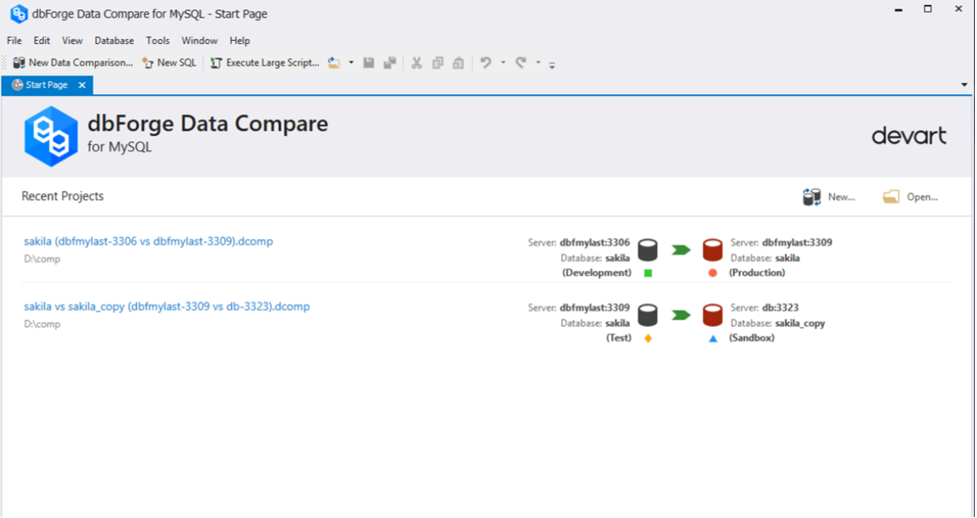
2. From the right pane, select Source and Target and choose the required connections. Once you select the connections, the database list updates. Now, select the databases you want to compare and click Next. For comparing tables from the same database, duplicate the settings of Source in the Target section.
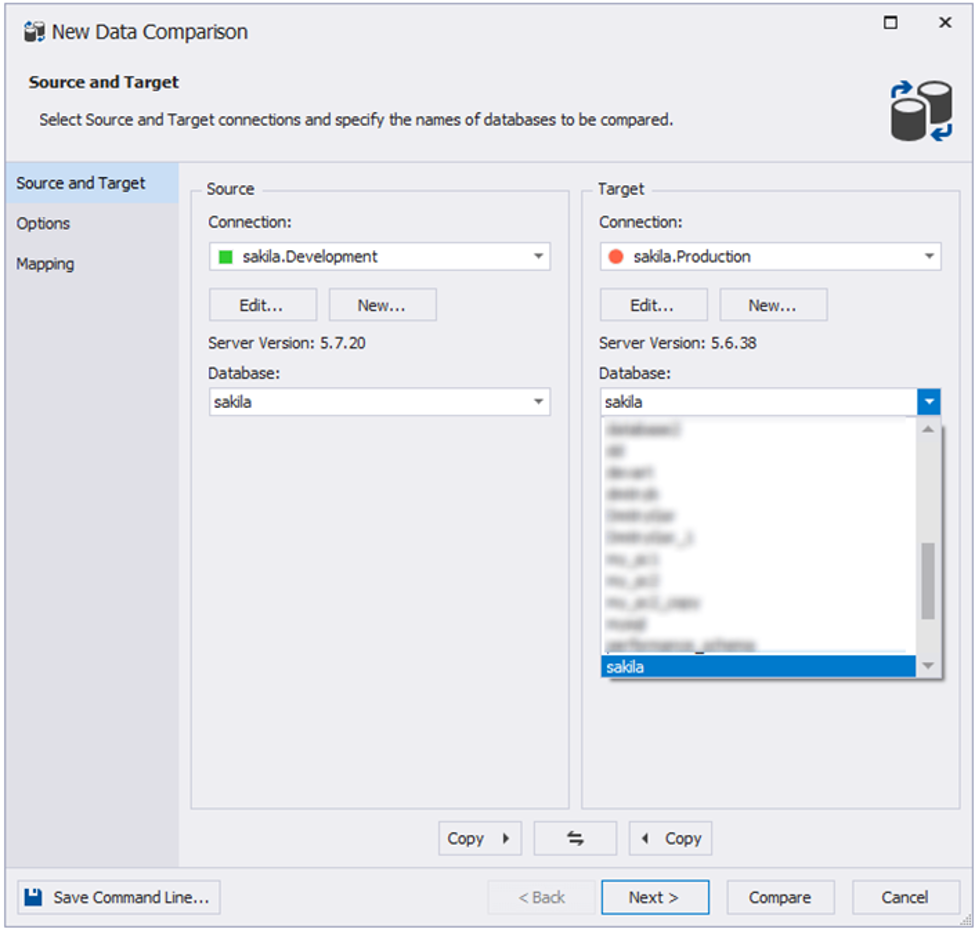
3. On the next page, there are two sections: Auto Mapping and Comparison Options. Specify the desired settings. However, since you are comparing tables, check the ‘Compare tables’ checkbox in the Comparison Options section.
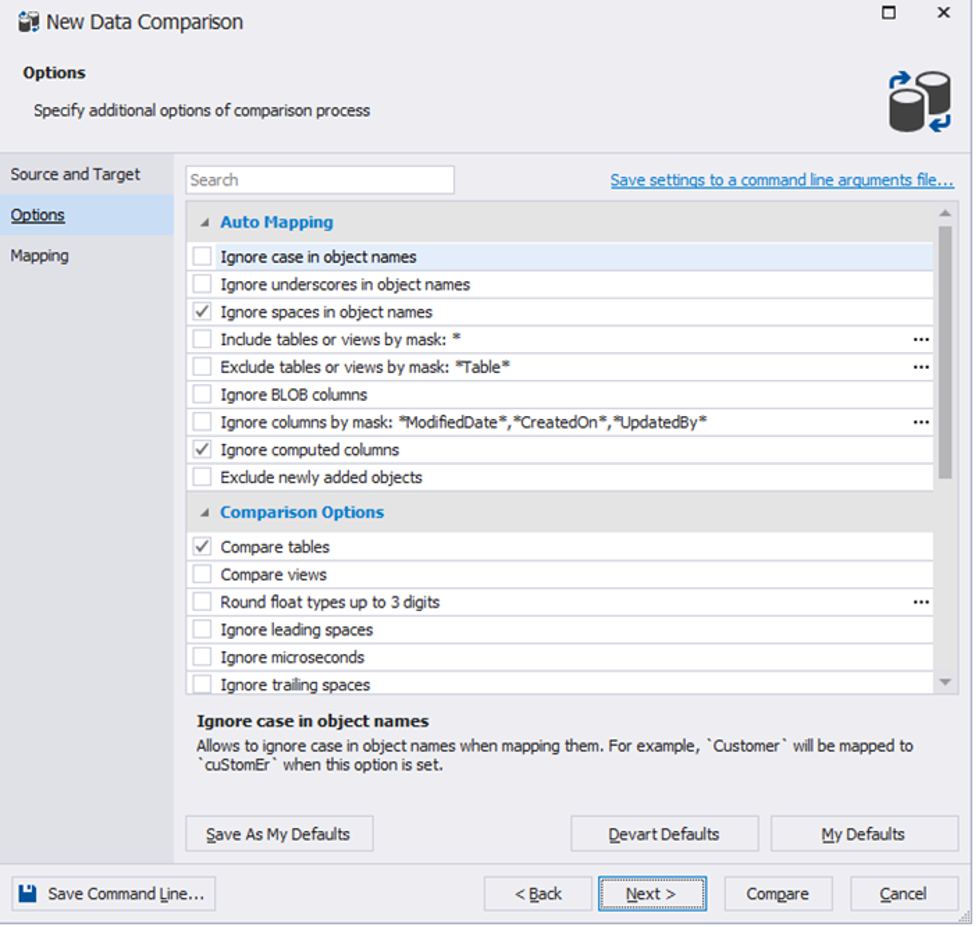
4. You can also select specific objects and columns for comparison if required. Select the ‘Mapping’ option from the left pane and choose the needed elements.
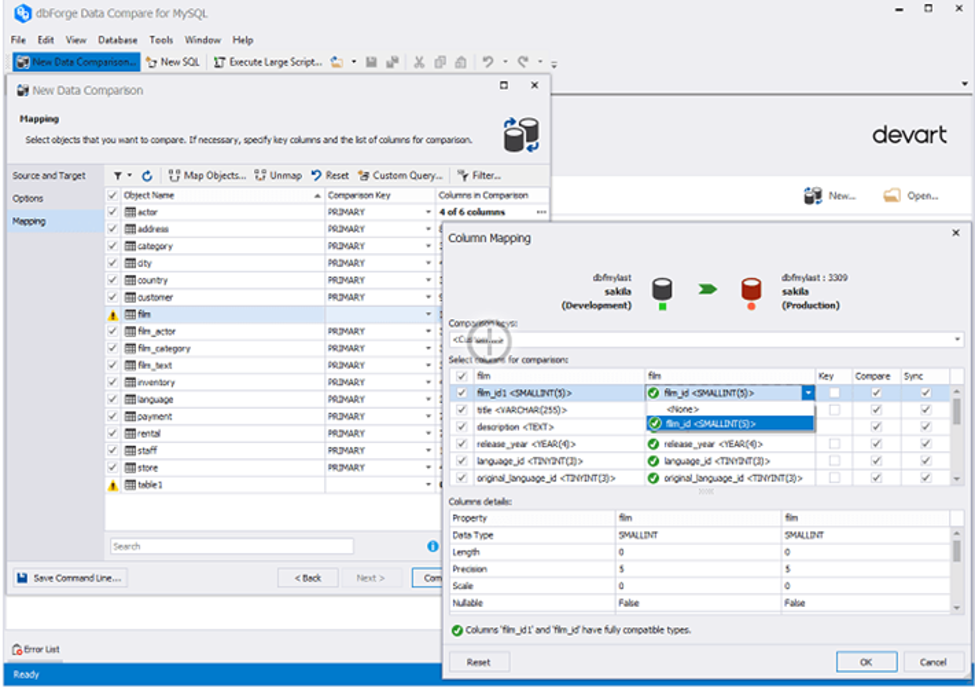
5. Finally click the Compare button. After this, the wizard will close and the comparison document will open. You can also add filters in the comparison document to understand the results better.
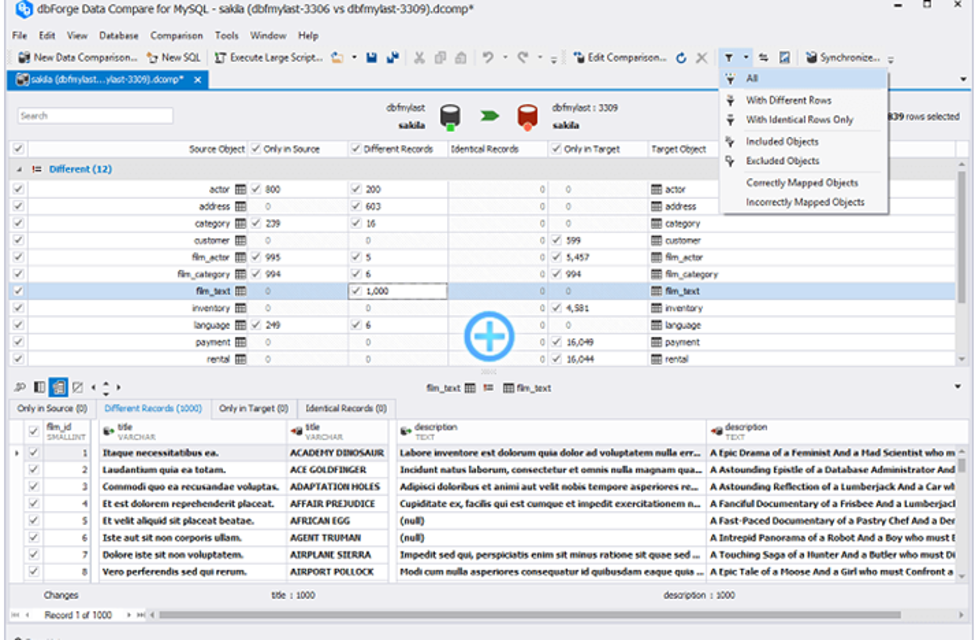
6. Moreover, you can also alter object inclusion and exclusion by selecting and deselecting the checkbox next to them.
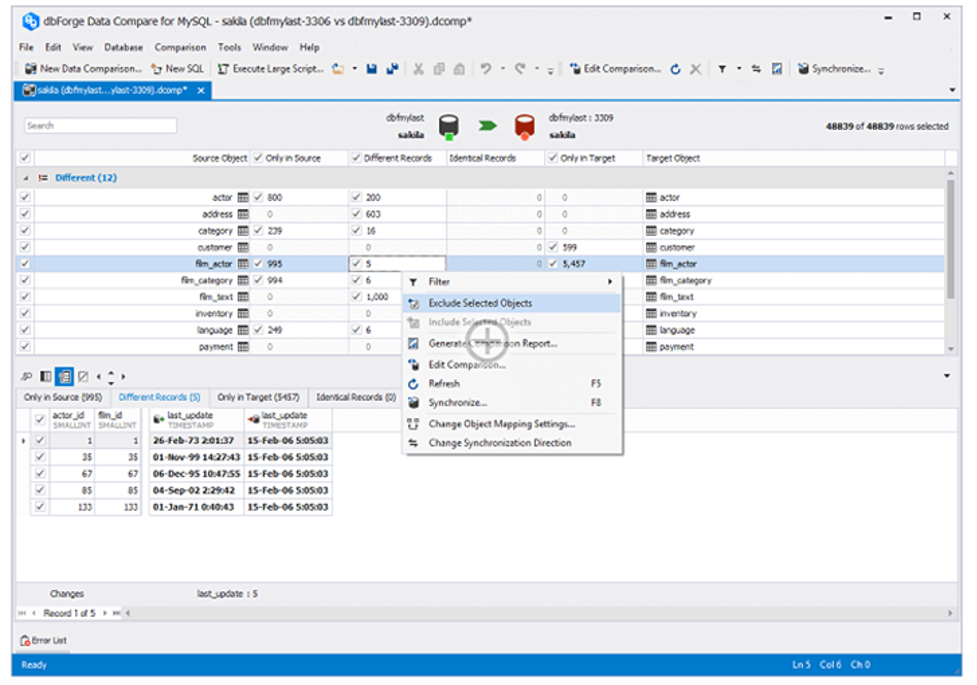
Some Common Troubleshooting Tips
- Connection instability is a common issue when comparing MySQL tables in dbForge. Ensure that the connection is secure before you begin the comparison.
- Ensure the table names and object names are spelled correctly. Reviewing connection and comparison settings prevents incorrect results.
- In case of data discrepancy, you should review the data in tables and resolve the differences for an accurate table comparison.
Conclusion
In conclusion, comparing tables in MySQL is a critical operation for any data engineer. Whether you choose to use the MySQL Command Line Interface or dbForge Studio for MySQL, both methods provide powerful tools and techniques to manage, update, and compare your MySQL tables.
Using the MySQL CLI requires a high level of technical expertise, but offers a more hands-on approach to comparing tables. On the other hand, dbForge Studio for MySQL provides a more user-friendly GUI-based interface, which makes it easier to compare tables, especially for those who are not technically inclined.










