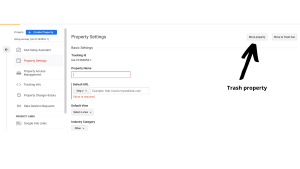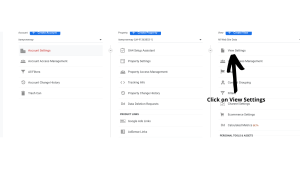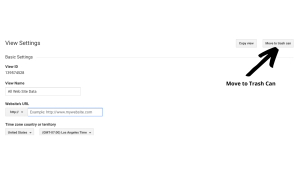Knowing how often your site is getting visited is really important for any business. The only way you can do this, however, is by having an advanced tool that shows accurate data. Google Analytics is one of these tools and it allows you to track the traffic on your sites perfectly and gives you a lot more insights into how popular your blogs are and how often they get visits! In this tutorial, we’ll explain How to remove Property from Google Analytics.
Understanding Analytics Parameters-
Deleting a website from a Google Analytics profile can be intimidating for beginners, especially when it comes to making critical measurements and being able to understand data in the long term. However, removing the wrong data can also compromise tracking your website visitors in the future, which is certainly something you want to avoid. If you do have worries, we recommend downloading your Google Analytics information so that you can always restore your historical data if ever matters need it.
Your Analytics Profile contains 3 different components. They are Account, Property, and View.
Account: You must have at least one Google Analytics account to access the report.
Property: A property can be your website or your mobile app and any number of other things that you might want to track in Google Analytics.
View: A view is an interface for your reports. For example, within a property, you can have different views whereby you’re viewing all or some of those properties’ data or statistics. For example, all data belonging to example.com, only specific subdomains like blog.example.com and/or AdWords traffic.
Analytics Profile has multiple accounts. Each account can have multiple properties and each property can have many views.
How many properties can I add to a Google Analytics account?
Each Google Analytics account can include up to 100 properties and each property can have up to 25 views.
Which One of These Should You Delete? A Property, An Account, or View
If you want to remove all of the data related to your website, you may remove the property.
If an account only has a property associated that you want to remove, you may simply choose to remove the property and the account together.
If you want to remove only a specific view, perhaps for specific Google Analytics users or for traffic from a specific subdomain, you may remove the view.
How to Remove an Account from Google Analytics
- Go to analytics.google.com.
- log in to your Google Analytics profile and choose the website you’d like to remove from your Analytics account.
- Click Admin.
You will see three sections, Account, Property, and View. In the Account window (left side), select the account which you want to delete. If you have multiple accounts, click on the account name in this section.
Go to Account Settings, located in the Account window.
Select ‘Move to Trash Can.’
As a user, you will receive an email that your account will be deleted, as well as any other users with permission to manage your account. Now you can either invest in other accounts if you have them or completely stop using Google Analytics.
How to Remove a Property from Google Analytics
If you don’t want to exit Google Analytics entirely, you can at least remove or deactivate individual properties (like websites or domains) that you’re no longer interested in tracking.
Here’s a step by step tutorial on how to delete Google Analytics properties:
- Go to analytics.google.com, and click on Admin.
To remove a property, click Property Settings in the Property column on your Administration page.
Then click Move to Trash Can. On the next page, click the Trash property.
How to Delete a Google Analytics View
- To remove a property, click View Settings in the View column on your Administration page.
- Then click Move to Trash Can. On the next page, click the Trash view button.
You’ve successfully deleted a site from Google Analytics. The data will be permanently removed 35 days after the action was performed. After that, you won’t be able to retrieve any historical data or reinstate your reports.
Can I reset Google Analytics data?
To delete your Google Analytics data and all the historical data, you have to ask for edit access for your Google Analytics account. To begin a new request, click on “Create Data Deletion Request” and select the End Date and the Start date. You can also choose specific dates if you’d like or select all days/dates simultaneously to delete ALL of your historical data from GA.
How do I make Google Analytics read-only access?
- You need to choose a user who has access to Google Analytics by entering their email address.
- Next, select the data that you would be willing to share with this person and click “Continue.”
- Finally, decide whether you want them to have access to Read & Analyze or View Only Read Permission.
How do I start over in Google Analytics?
- Sign in to your Google Analytics account: Go to analytics.google.com.
- Set up a property in your Analytics account.
- Set up a reporting view on your property.
- Follow the instructions to add the tracking code to your website so you can collect data in your Analytics property.
If you enjoyed this article, you may also like How to get Google Analytics Certification.

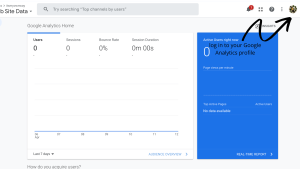
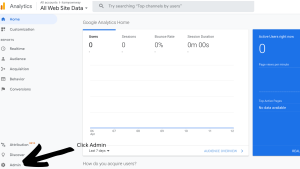 You will see three sections, Account, Property, and View. In the Account window (left side), select the account which you want to delete. If you have multiple accounts, click on the account name in this section.
You will see three sections, Account, Property, and View. In the Account window (left side), select the account which you want to delete. If you have multiple accounts, click on the account name in this section. Go to Account Settings, located in the Account window.
Go to Account Settings, located in the Account window.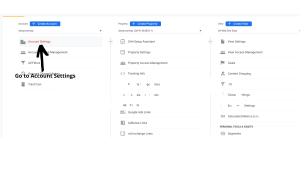 Select ‘Move to Trash Can.’
Select ‘Move to Trash Can.’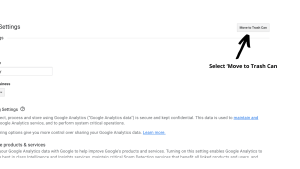
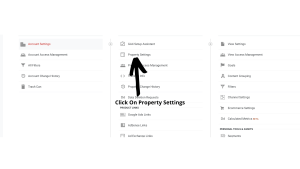 Then click Move to Trash Can. On the next page, click the Trash property.
Then click Move to Trash Can. On the next page, click the Trash property.