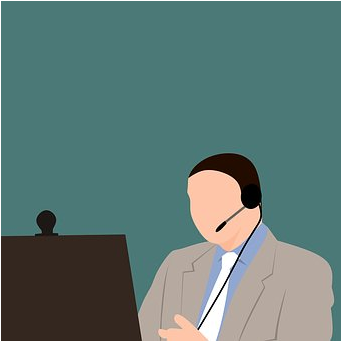Whether you are talking about offering IT support to your customers, to anyone who calls up your helpline, or to your own employees in-house, it’s far too time-consuming and expensive to constantly have to handle every IT support issue on-site. Is there a way to do that remotely? Why, yes there is!
By installing and using top-tier remote desktop software, you can assist end-users and troubleshoot most of their issues from a remote location.
Here are 7 key steps to follow in delivering effective, speedy-as-possible remote IT assistance:
1. Select The Best Software
There are numerous remote desktop software offers out there, some of them even free, but if you want the most power, agility, and compatibility at your fingertips when you do remote IT support, pick out a top-tier software like that offered at Dameware.com.
Convenience features save you time and stress and make your customers happier (and you too.) It’s worth investing in the best and getting it all in one package so you don’t have to shop around for multiple programs and “piece them together” to accomplish your needful tasks.
2. Connect To The Remote Computer
If your end-user is using Windows, you may need to guide them through setting up a Remote Desktop Session, including verifying they typed in the “name” of their computer correctly. You may even have to troubleshoot problems with Windows Remote Desktop.
But, with other programs like Dameware, you can skip past all of that and make a fast, easy connection without relying on the (possibly non-existent) computer savvy status of your end-user.
3. Wake The Remote Computer Up
With some remote desktop systems, you can opt to access remote computers even when the end-user is not present. This would be only with his or her permission if a customer but possibly even without it with employees, depending on how your company sets things up.
The point is you can wake up sleeping servers and even reboot computers that are turned off remotely. That’s a big advantage if it allows you to fix problems solo when your client/employee isn’t around to assist.
4. Control Who Can Access Each Device
The ability to turn on and access computers remotely brings up a major security concern over who will be able to do that.
In answer to this concern is another key feature of top-of-the-line remote support software: the ability to control access. It may be the end-user has to grant permission, or there may be more complex directory group policies in force in an employment setting.
5. Chat With The End-User
Whenever possible, it’s best to utilize the chat session capability on your software program when assisting someone. First of all, it lets them tell you exactly what is wrong, what they’ve already tried, and what it is they want to accomplish.
Chat lets you walk people step by step through the process, show them you are still working on it even when there’s a significant wait, and keep up good relations. Chat is the interface for the human element of IT support.
6. Take Remote Screenshots
Taking a screenshot of a remotely accessed computer can be quite complex under some systems, but the best remote administration software makes it fast and easy. You just click and immediately a shot of the remote computer screen is available to view on your desktop.
Seeing the other screen, in sync with what you hear from the chat session, will give you the information you need to diagnose the problem.
7. Transfer Files & Fix Problems
Finally, your software will allow you to transfer files and make changes on the other computer that will correct problems. Not every problem can be fixed remotely, but many of them can, and it will save you a lot of time and money.
These are 7 of the most common steps and tips you need to know in order to successfully offer remote IT support. With high-quality software and a little practice using it, both you and your end-users will benefit greatly.