Do you like ringtones? We do, but they’re not something we would normally pay money for. Why? Because there are free ways to make custom ringtones, you don’t have to download anything. It’s really easy to customize your phone with a unique ringtone these days. Go online and know you can do this in just a few easy steps – learn how to make a YouTube video your ringtone!
Why YouTube is the Best Source for Ringtones
YouTube is one of the biggest sites for users to publish videos, music, and a multitude of other types of media. Users can download YouTube videos and songs to their computer by following the available tutorials or using various different apps that exist on the internet. The best way to download YouTube content is in MP3 format, whether it’s music or video content. Many music producers post their songs online first on YouTube because they believe it offers more exposure than other websites. So there’s no reason that if you want to get a ringtone, you wouldn’t get it from YouTube either!
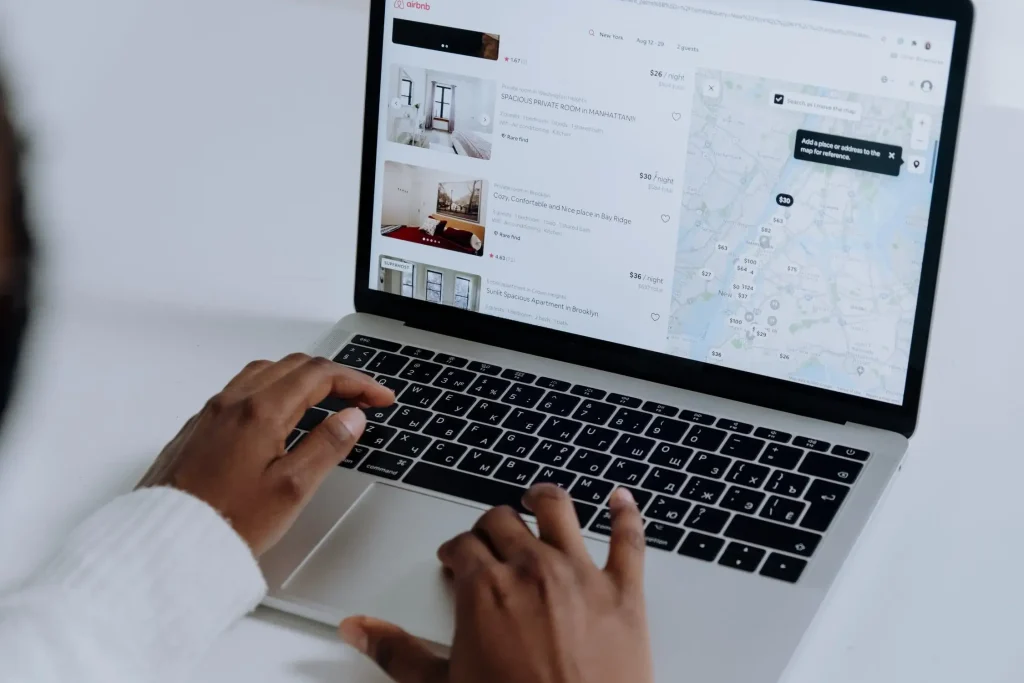
How to Make a YouTube Video your Ringtone on Android
Step 1:If you want to convert a YouTube Video to MP3, simply follow these steps:
- Go to YouTube and search for the video that you want as your ringtone.
- Click on the Share Button, select Copy Link or Copy URL, and continue to the next step.
- Now open Chrome or any browser on your Android phone. Head over to https://ytmp3.cc/. Paste the link in the box and download the application icon from Google Play Store.
- Hit, convert, and wait for the results and then take action.
- Now you have the mp3 file of the video and you can download this audio file.
Step 2: Trim the Video:
There are two ways this can happen; You can either trim it online or get an app of your choice that allows you to clip things, and then do the same process mentioned earlier.
Trim the Video: Using a web browser
- Open Chrome or any other mobile browser on your Android smartphone and head over to https://mp3cut.net/.
- Select Choose File, and select the YouTube file which we just converted during the last step of this tutorial.
- Wait for it to get uploaded. Now, select the part of the song you want to use as a ringtone.
- Now select “Trim”. Once you’ve chosen the kind of video you want, click continue. The download link will be generated once you hit ‘Continue’.
Trim the MP3: Using Android Apps
Via Application: MP3 Cutter and ringtone maker
MP3 Cutter and Ringtone Maker is a free app for Android devices available on Google Play, and it does a lot of things. It lets you trim MP3 files, but it also merges them and mixes them with other audios. Most importantly, the app has little to no ads, and that’s great because no one wants annoying advertisements in an app like this. All in all, we think this is the best app for this process.
- Type “MP3 Cutter and Ringtone Maker” in the search bar at the Google Play website (linked below), find InShot INC and download it.
- Open the application and select it followed by a tap on Permissions.
- Perform this action -> Select MP3 Cutter. Allow permissions. Now hit Convert File to perform your task -> Tap the option Save to save converted file -> Done!.
- Click the play head to match up the audio with the text that you have written.
- Select the “Convert” button on the right, adjust settings and click on “Convert Now!”
Step 3: Export and Download
After you’ve found that perfect ringtone, make sure to click on “Export as MP3” and save it to your phone. After the file has been successfully exported you can click the download button to get your ringtone set up. To find your saved file, select it, and then choose Set as Ringtone.
How to Make a YouTube Video your Ringtone on iPhone
YouTube, the world’s largest video hosting platform, has an immense amount of music, but all of it is in a video format. So to listen to the music on your phone without being connected to the Internet, you have to download it first. This same procedure happens if you wish to use a YouTube clip as your iPhone ringtone. The best way to make a YouTube video into a ringtone using your computer is by using third-party software called Ringtones: Ringtone Maker which allows you access to edit audio files and create ringtones in no time with just one or two clicks. You need access to GarageBand on your iPhone and basic knowledge about how sound functions digitally (i.e.: recording sound) beforehand; otherwise, this process will not be worth pursuing you.
How to make a YouTube video into a ringtone for iPhone with the help of the Ringtones app
Ringtones, a third-party app for iOS devices, provides users with lots of customization options. Some of these options include – a large collection of ringtones and wallpapers, the ability to create custom ringtones using different tools, and key features like the Audio from Video function. The focus of this article is on this particular feature. With it, you’ll be able to extract audio out of virtually any video stored on your iPhone without missing a beat. If you’d prefer to set a song as a ringtone instead, the process couldn’t be easier with Ringtones!
So instead, we would simply use GarageBand on our Mac to record a custom ringtone for all of our iPhone users. First of all, set up your laptop about a foot back from your iPhone and plug in a pair of mic-style headphones into the aux port on both devices. Make sure that you have a good, clear sound before moving forward with the recording process.
Conclusion
It isn’t easy to convert videos on YouTube to ringtones and set it on phones like iPhones or Android. We understand that some applications allow you to download and apply it as a natural setting, such as video/music into ringtone or alarm tone on your phone directly, however, the problem is that you might not be able to fine-tune for better sound quality by using it directly.
Read More: The Best YouTube Free Movies.










